This setting applies to all LoginEKO Android app users and is available on all Android phones.
It is a mandatory setting for the app to function properly. Without it, tracking and recording may not work as expected.
LoginEKO Android App needs to track your location in the background to work correctly. If power saving (also called battery saver) is enabled, the app may stop tracking when you are not actively using it. This can cause missing data or gaps in your records.
By turning off power saving mode, you make sure your activities are tracked accurately in the field within LoginEKO.
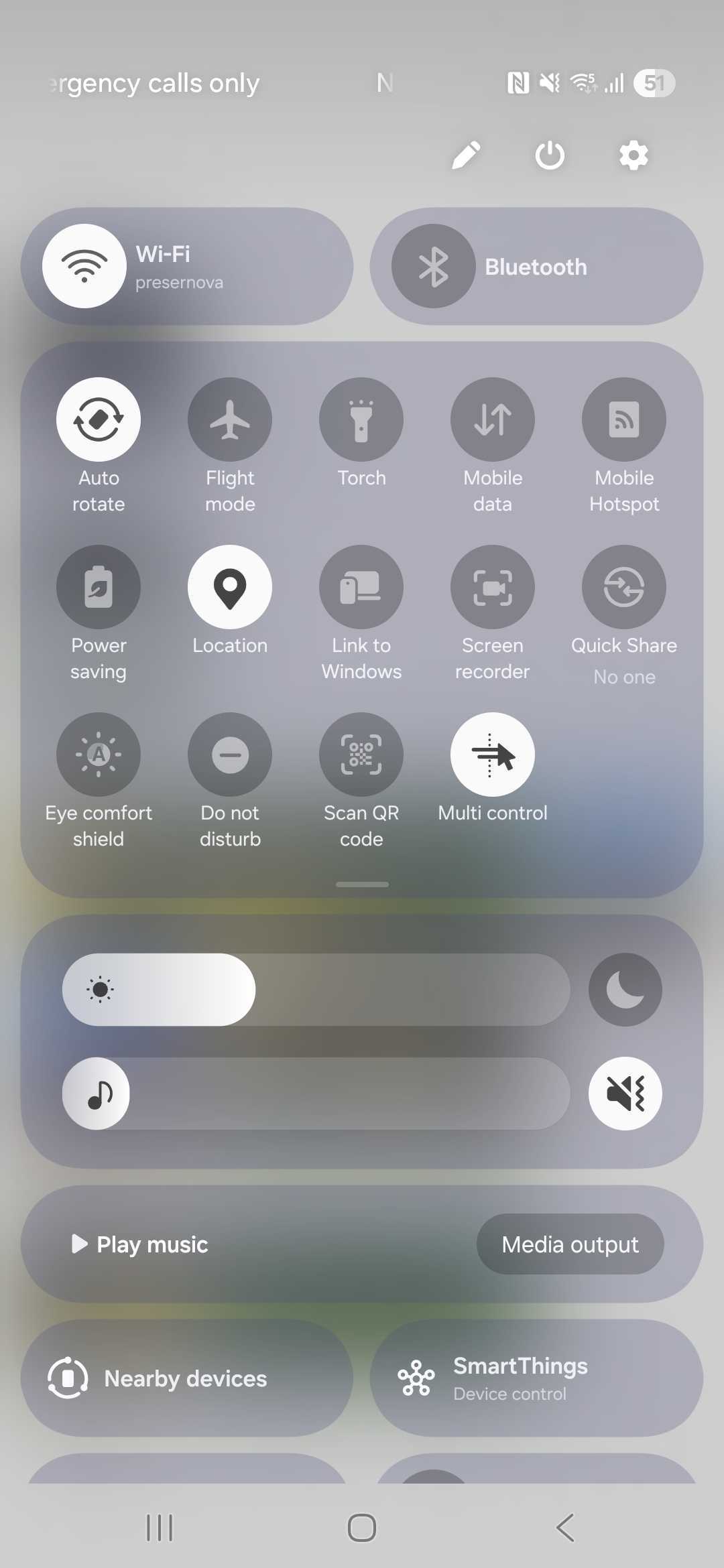
How to turn off power saving mode
On your Android phone, swipe down from the top of the screen to open the quick settings menu.
Look for the Battery Saver or Power Saving icon.
On most phones, the icon looks like a battery with a plus or saving symbol.
Tap the icon to disable it.
The icon should no longer be highlighted when it’s off.
If you do not see the option in quick settings:
Open the Settings app.
Go to Battery.
Find Battery Saver or Power Saving mode and turn it off.
Notes
Different menus: Menu names may differ depending on your phone model and Android version.
Do not re-enable: It is recommended not to turn Battery Saver on again. The app will not warn you if this setting is enabled, and location tracking may fail the next time you use LoginEKO.
Was this article helpful?
That’s Great!
Thank you for your feedback
Sorry! We couldn't be helpful
Thank you for your feedback
Feedback sent
We appreciate your effort and will try to fix the article